Help Topics
Imgur.com Upload
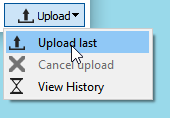
Lightscreen can upload your screenshots directly into imgur.com (using anonymous upload, account upload will come in a later version).
The upload menu, available in the Screenshot button and the tray icon gives you access to your Screenshot History and allows you to upload the last screenshot you took.
Lightscreen can also be configured to upload every screenshot automatically or you may enable the Screenshot Previews to control which screenshot to upload.
pomf clone upload
There's a number of pomf.se clones available, I maintain a list myself which you can download to Lightscreen itself using the "Download List" button in the Options.
You may add any other compatible host that's not in the list manually.
Portable Mode
To enable the portable mode you can either select it from the installer or create a new file called "config.ini" inside the Lightscreen directory, this file will hold your preferences and you'll be able to move your installation without losing your settings.
You can also export your current settings by clicking on the "Options" button on the bottom left of the Options Dialog and selecting the "Export" option, this will create a config.ini file with all your current settings.
To return to normal mode simply delete the file.
OpenSSL
If Lightscreen warns you that you do not have OpenSSL support available, you might have to do one of two things:
For Windows: Install an OpenSSL binary distribution globally on your system, or locally where lightscreen.exe is located..
For Linux: Use the appropiate package manager, such as apt-get for Debian/Ubuntu to install OpenSSL binaries.
Date Format
The Date naming places the current date and time of your computer in the filename of your screenshot, you can customize this to your liking in the naming options, below are the expressions you can use and their results.
Date expressions:
| Expression | Result |
|---|---|
| d | the day as number without a leading zero (1 to 31) |
| dd | the day as number with a leading zero (01 to 31) |
| ddd | the abbreviated localized day name (e.g. 'Mon' to 'Sun') |
| dddd | the long localized day name (e.g. 'Monday' to 'Sunday') |
| M | the month as number without a leading zero (1-12) |
| MM | the month as number with a leading zero (01-12) |
| MMM | the abbreviated localized month name (e.g. 'Jan' to 'Dec') |
| MMMM | the long localized month name (e.g. 'January' to 'December') |
| yy | the year as two digit number (00-99) |
| yyyy | the year as four digit number |
Time expressions:
| Expression | Result |
|---|---|
| h | the hour without a leading zero (0 to 23 or 1 to 12 if AM/PM display) |
| hh | the hour with a leading zero (00 to 23 or 01 to 12 if AM/PM display) |
| H | the hour without a leading zero (0 to 23, even with AM/PM display) |
| HH | the hour with a leading zero (00 to 23, even with AM/PM display) |
| m | the minute without a leading zero (0 to 59) |
| mm | the minute with a leading zero (00 to 59) |
| s | the second without a leading zero (0 to 59) |
| ss | the second with a leading zero (00 to 59) |
| z | the milliseconds without leading zeroes (0 to 999) |
| zzz | the milliseconds with leading zeroes (000 to 999) |
| AP or A | Interpret as an AM/PM time. AP must be either AM or PM |
| ap or a | Interpret as an AM/PM time. ap must be either am or pm |
With these you can create many combinations of filenames, here are some examples to get you started:
| Format | Result |
|---|---|
| yyyy-MM-dd | 2025-12-26 |
| yyyy-MM-dd HH.mm.ss | 2025-12-26 10.30.42 |
| ddd MMMM d yy | Fri April 30 |
| dddd d of MMMM | Friday 30 of April |
Note: The Windows filesystem restricts certain characters, these are * (asterisk), | (pipe), Back slash, / (Forward slash), : (Colon), \" (Quote), < (Less Than),> (Greater Than) and ? (Question mark).
The date format field will block these automatically.